🚀 Task Tracker App
A modern and efficient way to manage timesheets in SowaanERP.
Features
- ✅ Easy timesheet management
- ✅ Seamless integration with SowaanERP
- ✅ User-friendly interface
How to Use
1. Getting Started
Open the Task Tracker App. If using it for the first time, click on Configure, else click on Start.
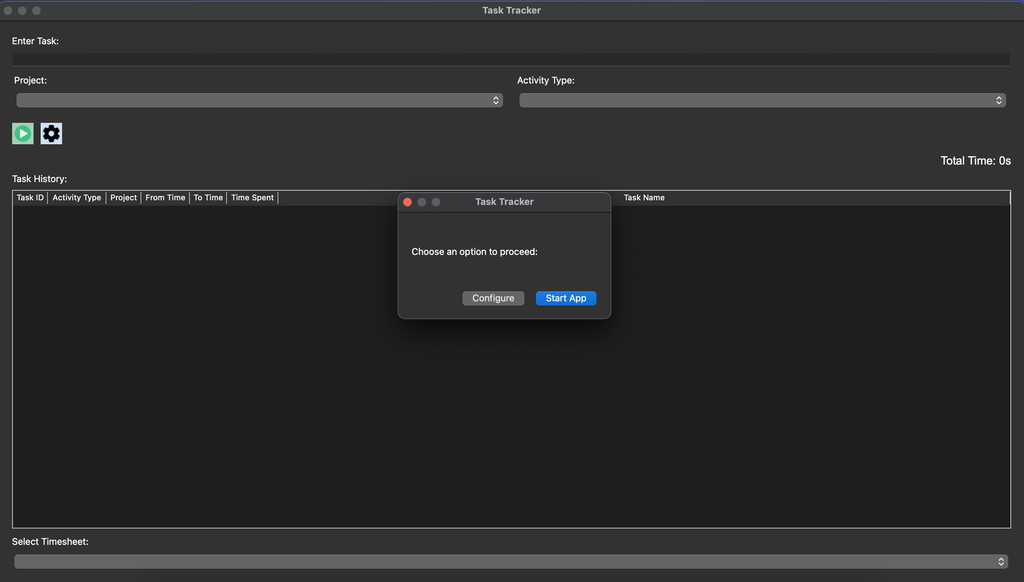
2. Configuration
Enter the SowaanERP URL in the Base URL field (e.g., https://erp.sowaan.com) and Username and Password (same as you use to login into SowaanERP)
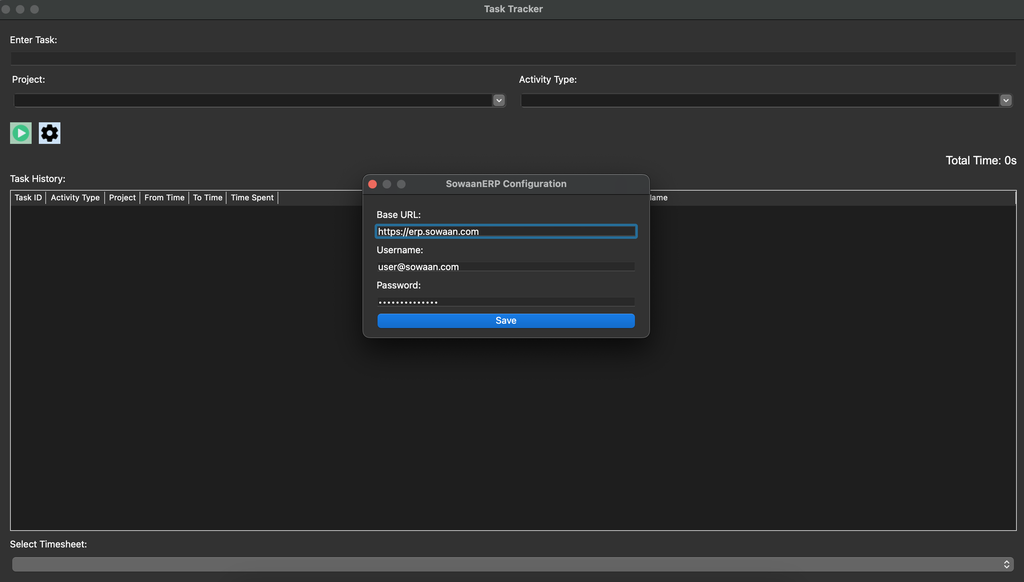
4. Starting a Task
- Enter the task description in the Enter Task textbox.
- Select an activity from the Activity Type dropdown.
- Select a project from the Project dropdown.
- Click the Start button

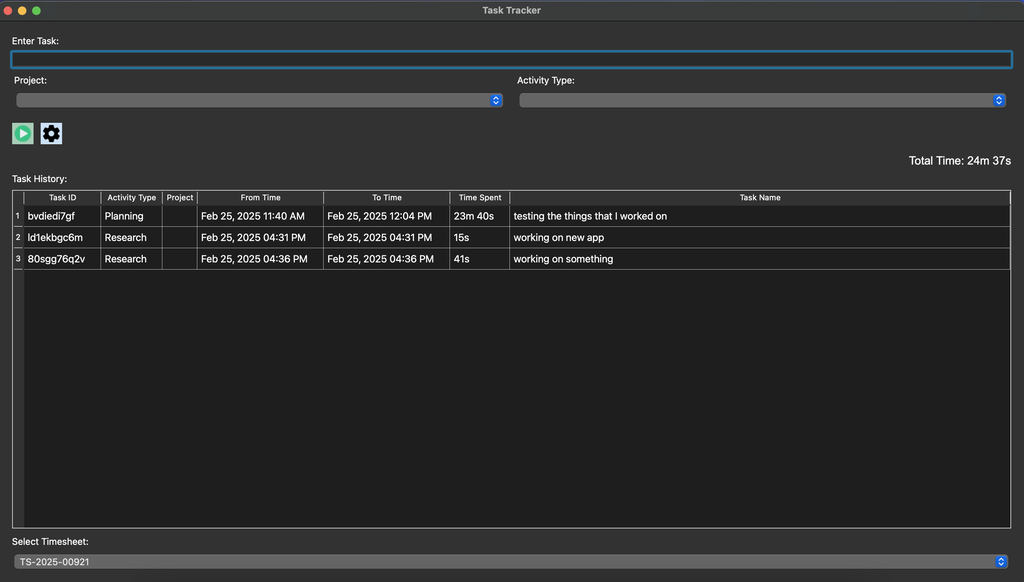
5. Stopping & Managing Tasks
-
To stop a task, click the Stop button

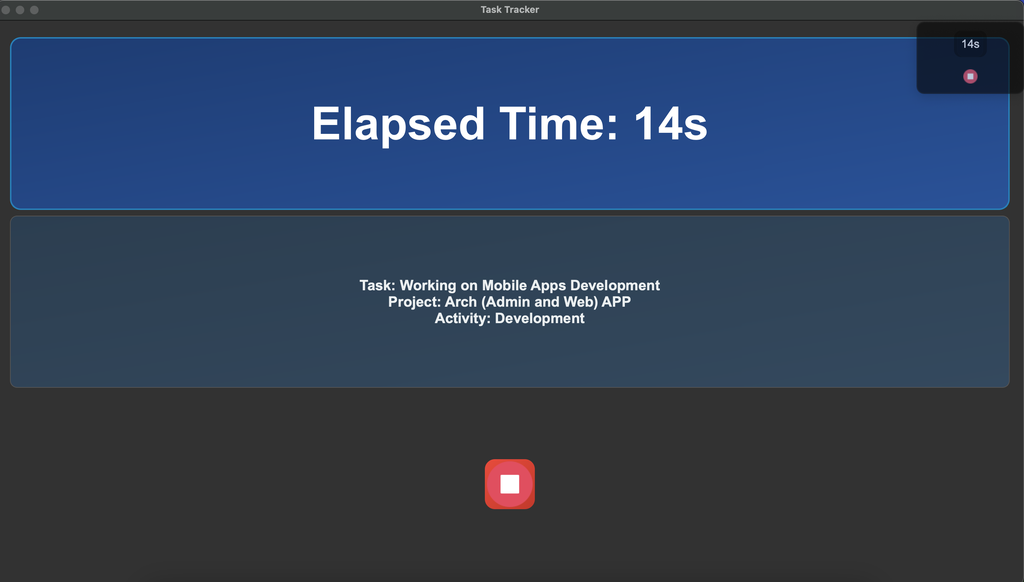
-
To edit a task, right-click on the Task Section.
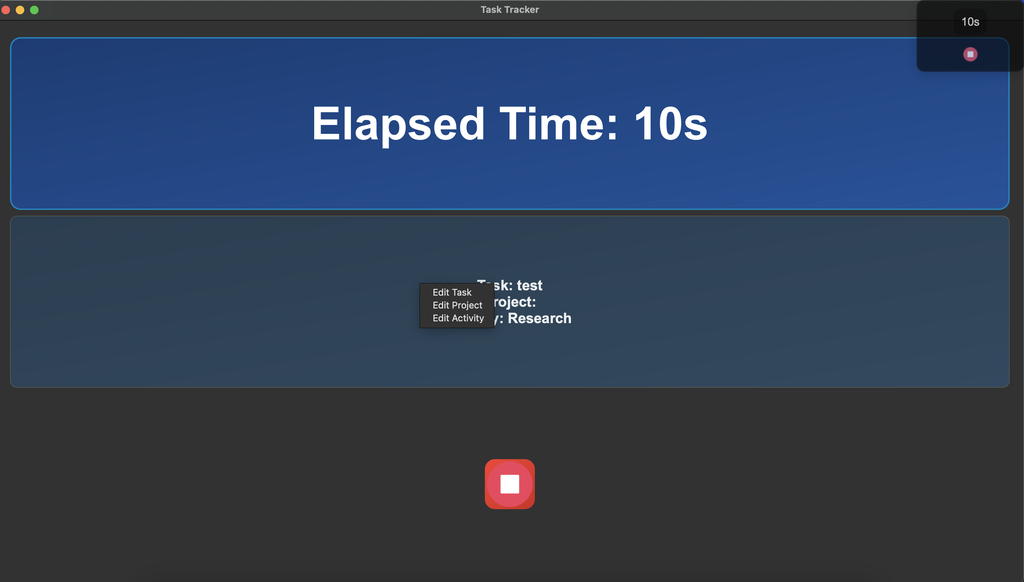
-
To remove tasks from the timesheet, select the tasks and click the
Delete button


Download the Task Tracker
| Platform | Instructions | Download |
|---|---|---|

Windows |
Download the setup using the link below, run the setup as "Run as Administrator", and follow the on-screen instructions.
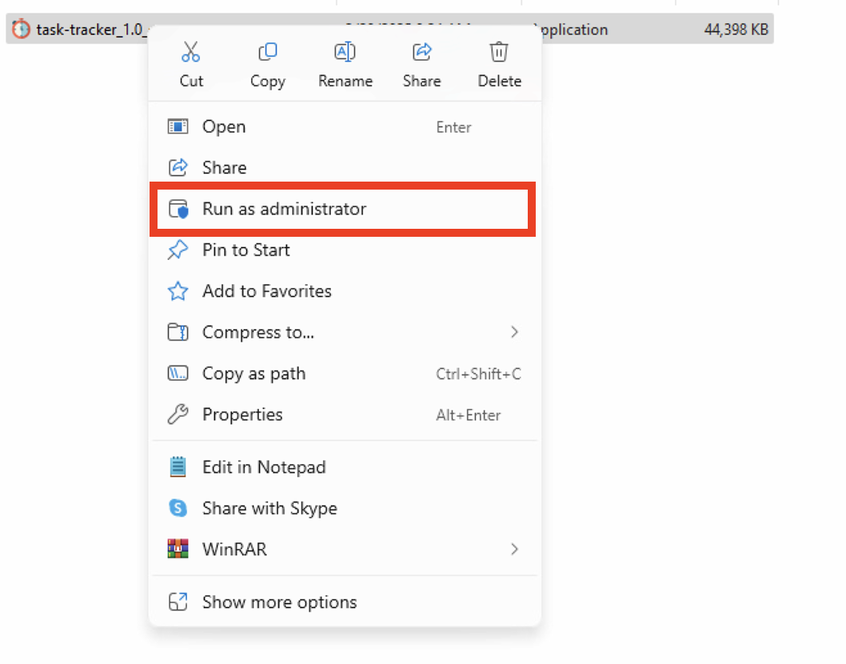
|
Download |
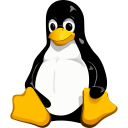
Linux |
Download the package and install the app using your package manager. | Download |

MacOS |
After downloading, move the Task Tracker to the Applications folder.
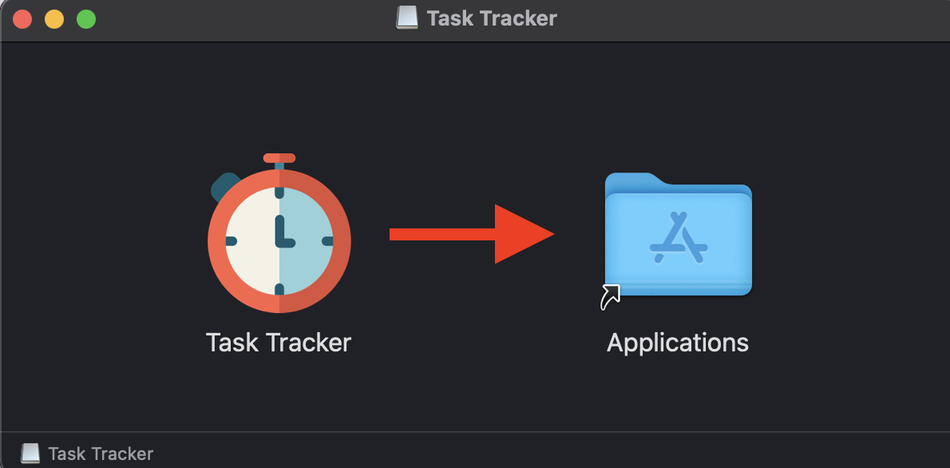
|
Download |